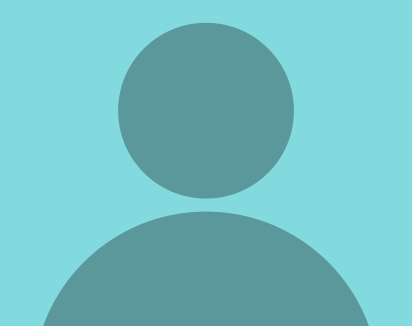How do I change my H1 Tags on my WordPress site?
Optimizing H1 tags on your WordPress website is essential for SEO (Search Engine Optimization) as they provide a clear signal to search engines about the main topic of your page. Here’s a simple guide to checking and amending H1 tags in WordPress:
- Access Your WordPress Dashboard: Log in to your WordPress dashboard by entering your username and password.
- Navigate to the Page or Post Editor: Go to the page or post where you want to check or amend the H1 tag. You can do this by clicking on “Pages” or “Posts” in the left-hand menu and then selecting the specific page or post.
- Inspect the Existing H1 Tag: Once you’re on the page or post editor, locate the main heading of your content. This is typically the largest and most prominent text at the top of the page. Right-click on it and select “Inspect” or “Inspect Element” from the browser menu. This will open the browser’s developer tools, where you can view the HTML code of the page.
- Check if the Main Heading is Wrapped in an H1 Tag: In the HTML code, look for the opening and closing H1 tags (
<h1>and</h1>). Make sure that the main heading is enclosed within these tags. If it’s not, you’ll need to amend the HTML code to include the H1 tags. - Edit the H1 Tag (if necessary): If you need to add or modify the H1 tag, switch from the visual editor to the text editor in WordPress. This allows you to directly edit the HTML code. Find the main heading text and ensure it’s wrapped with
<h1>and</h1>tags. - Ensure Keyword Relevance: Make sure that the text within the H1 tag accurately reflects the main topic or keyword focus of the page. It should be descriptive, concise, and relevant to the content.
- Save or Update Your Page or Post: Once you’ve made the necessary changes to the H1 tag, save or update your page or post. This will ensure that the updated H1 tag is reflected on your live website.
- Repeat for Other Pages or Posts (if needed): It’s important to repeat this process for other pages or posts on your website to ensure consistency and optimize each page for SEO.
- Check for Errors: After making changes, it’s a good practice to check your website to ensure there are no errors or issues with the H1 tags. You can do this by visiting the live page and inspecting the HTML code again if necessary.
By following these steps, you can effectively check and amend H1 tags on your WordPress website to improve SEO and help search engines understand the relevance of your content.